Close Period
At the end of every fiscal year, after all the reports are run and balanced, you must use the Close Period process to tell the system to capture all ending balances and create the beginning balance for the new fiscal year. Do not Close Period until you are sure you are in balance and all corrections and deposits have been made. Once you close the fiscal year, you will not be able to go back and post/correct payments made prior to the close. Also, you should create a backup of your current fiscal year database before proceeding (see Backup Database).
At the end of your fiscal year, it is at the Tax Collector's discretion to keep the books open for a designated period to post payments and verify that all payments have cleared the bank. However, if the Period is not Closed, posting payments for the new fiscal year will not be possible. If you choose to keep the year open beyond December 31st, this period should be strictly used for posting December payments or correcting December errors. You should not be assigning credits (see Assigning Credits). All credits should have been assigned prior to the end of your fiscal year. If you assign credits after the end of your fiscal year, but before the close, you may create reporting problems in your next fiscal year.
To Close Period choose Utilities | Close Period. The Close Fiscal Period dialog box displays.
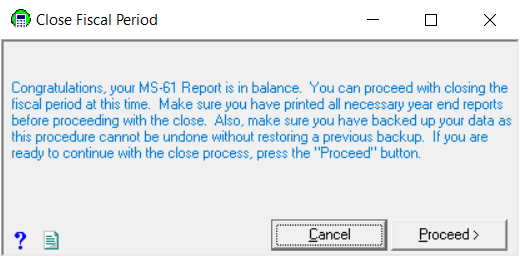
If your MS-61 is not in balance (in the Tax Collect system), you will not be allowed to close the period. You will need to click Cancel, find and fix the error, then proceed with the Close Period procedure.
As long as the dialog box states you are in balance, select Proceed.
The Tax Collect system will start the process of closing the period and will flash several screens while it prepares to Close Period and archive reports (see Archived Reports ). When the process is complete, a message will display. Click OK to finalize the process.
Once the process has finalized, you will need to log out and close Collect completely on the machine you are using. Re-open collect, and log in again. Confirm you are in the new Fiscal Year: Utilities | Town Settings | Fiscal Year. NOTE: Collect on all other machines in your office will be in the same fiscal year as your machine.
You should run a Collection YTD report (see Collection YTD Report) to verify your beginning balances match the ending balances for the report run prior to the close.